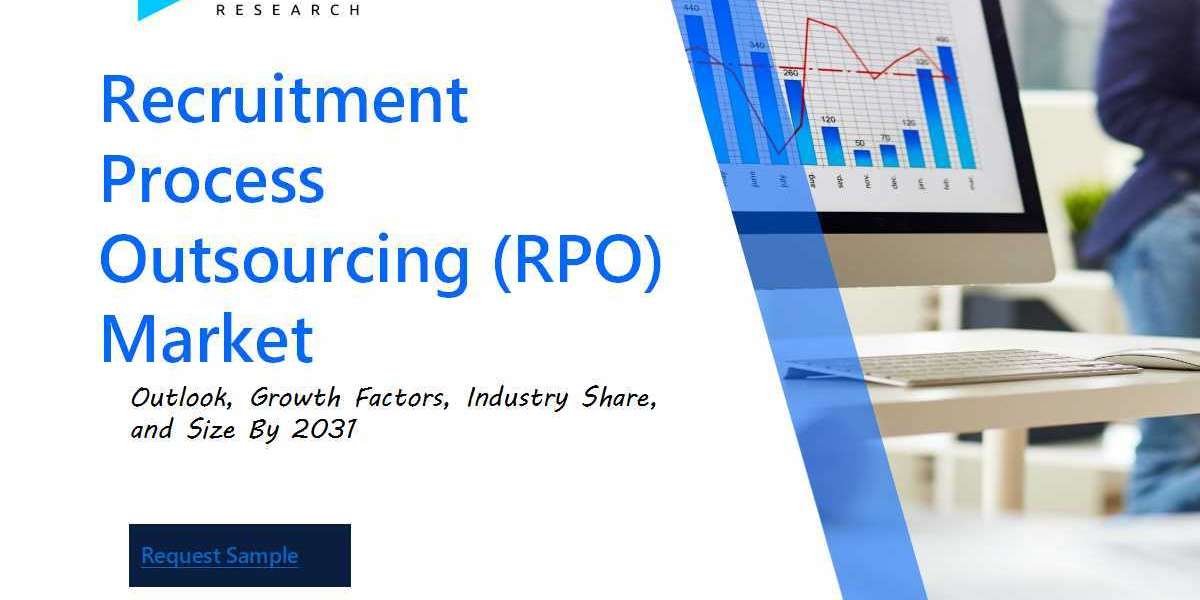Troubleshooting Roblox Crashes
Roblox has garnered a massive following, with millions enjoying it on various platforms, including Chromebooks.
However, many users encounter frustrating crashes that disrupt their gaming experience.
Here’s a breakdown of why Roblox may crash on your Chromebook, along with some potential solutions.
-
Performance Limitations
Chromebooks have limited processing capabilities, which can affect gameplay.
While you might enjoy lighter games like "Work at a Pizza Place," more demanding titles such as "Blox Fruits" could lead to crashes.
-
Common Issues
Two prevalent factors causing crashes include:
- Incompatible Operating System : Ensure your Chromebook's OS is up to date.
-
Overheating : Extended play can cause your device to overheat, leading to performance issues.
-
System Requirements
To ensure a smooth Roblox experience, verify that your Chromebook meets the necessary specifications, including:
- Sufficient RAM
- Updated graphics drivers
- Adequate storage space
By addressing these aspects, you can enhance your Roblox gaming experience and minimize crashes.
To troubleshoot Roblox crashing on your Chromebook, follow these steps:
-
Check Your Device Specifications
Access your Chromebook's settings by clicking the time in the bottom right corner, then selecting the gear icon.
Scroll down to "About Chrome OS" to find your device's specifications.
-
Address Performance Limitations
Chromebooks are primarily designed for basic functions like web browsing.
This means they often have limited RAM and processing power, which can impact gaming performance.
-
Free Up Resources
Close any unnecessary tabs and applications running in the background.
This will help allocate more memory to Roblox, potentially reducing crashes.
-
Adjust Graphics Settings
Lowering the graphic settings in Roblox can significantly enhance performance.
This adjustment may allow the game to run more smoothly on your device.
Optimizing Roblox on Chromebook
- Ensure that both Roblox and your Chromebook's operating system are running the latest versions.
-
To check for updates on Chrome OS:
- Open Settings on your device.
- Navigate to the About Chrome OS section.
- Look for updates and install any available versions.
-
An outdated operating system or Roblox app can lead to frequent crashes.
-
Keep in mind that gaming typically places a strain on hardware, and Chromebooks are not built for intensive gaming.
- They may overheat quickly, especially if used in non-ventilated areas.
- To mitigate this, ensure you’re playing in a cool, airy space, and avoid placing the device on soft surfaces like blankets or pillows that can obstruct airflow.
-
While cooling pads can be helpful, consider investing in a more suitable gaming platform, such as a gaming PC or console, for a better experience.
-
In short, if Roblox gaming is your main focus, a Chromebook is not the ideal choice.
- It's wiser to invest in a gaming PC or a console like the PS5 or Xbox One, which will provide a significantly enhanced gaming experience for a similar price.
Accessing Roblox on Chromebooks
Many students face challenges when using school-issued Chromebooks, as these devices often come with limitations that restrict access to the Google Play Store.
Fortunately, there is an alternative for accessing Roblox: users can try a web-based platform, such as now.gg.
However, it's important to note that the experience may not be as smooth as that of the dedicated app.
If you're interested in exploring more about Roblox, you might want to check out articles like "Can You Play Roblox on an Amazon Fire Tablet?" featured on Pro Game Guides.
Pro Game Guides is funded by our audience. Purchasing through links on our site may earn us a small commission. Learn more about our affiliate policy.
Feel free to join the discussion!
We've improved our commenting system, and existing comments will be migrated over the upcoming weeks.
Roblox Robux: What are They and How to Get
Roblox Robux is the premium in-game currency used to purchase items, accessories, avatar upgrades, and developer products within the Roblox platform. It also allows users to access exclusive games and content. Robux can be obtained through various game trading platforms by topping up, providing players with a revocable limited license to enhance their gaming experience.
Why Buy Roblox Robux on LootBar?
If players want to top up Roblox Robux, they may want to consider the LootBar game trading platform. LootBar offers competitive pricing, making it one of the most cost-effective options for purchasing Roblox Robux. With some of the lowest prices in the market, players can acquire more Robux for their money, which is ideal for those on a budget who still want to enhance their roblox robux game experience.
Security is a top priority at LootBar, utilizing secure payment methods like PayPal and credit card payments to protect users' financial information. The platform also implements a strict verification process for sellers, ensuring they are legitimate and trustworthy. Additionally, LootBar provides 24/7 customer support to assist players throughout the transaction process, offering prompt assistance via email or live chat for a smooth and hassle-free experience. Whether you're navigating roblox com robux or simply seeking a reliable platform, LootBar covers all your needs efficiently.
A Step-by-Step Guide to Top Up Roblox Robux on LootBar.gg
To top up Roblox Robux on the LootBar.gg platform, start by visiting the official website at https://lootbar.gg . Choose your preferred language and currency, then log in to your account. Once logged in, navigate to the top-up section and select the game you wish to top up. In this case, choose Top Up > Roblox by following the link https://lootbar.gg/top-up/roblox. This will direct you to the available Robux packages.
Next, select the Robux package you wish to purchase, such as the 800 Robux option, and click on the "Top-up now" button. Proceed by selecting your preferred payment method and click on the "Pay Now" button to finalize the payment. After completing the payment, you will need to provide your account details, including the account name and password, to enable the transfer of Robux to your Roblox account. This straightforward process allows you to easily buy Roblox robux through LootBar.gg.