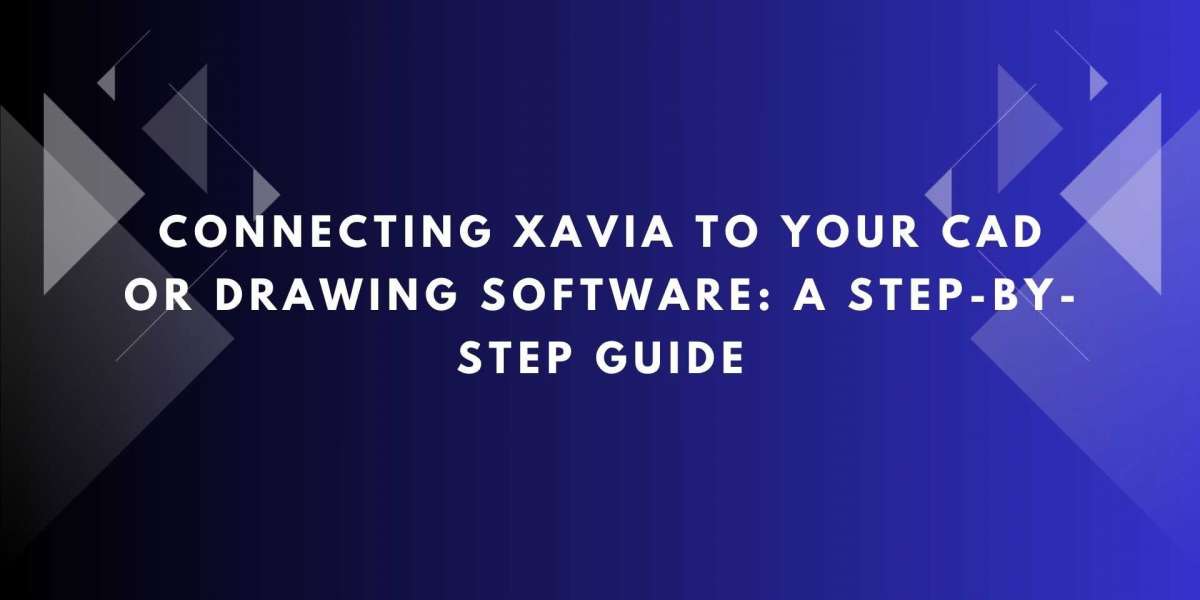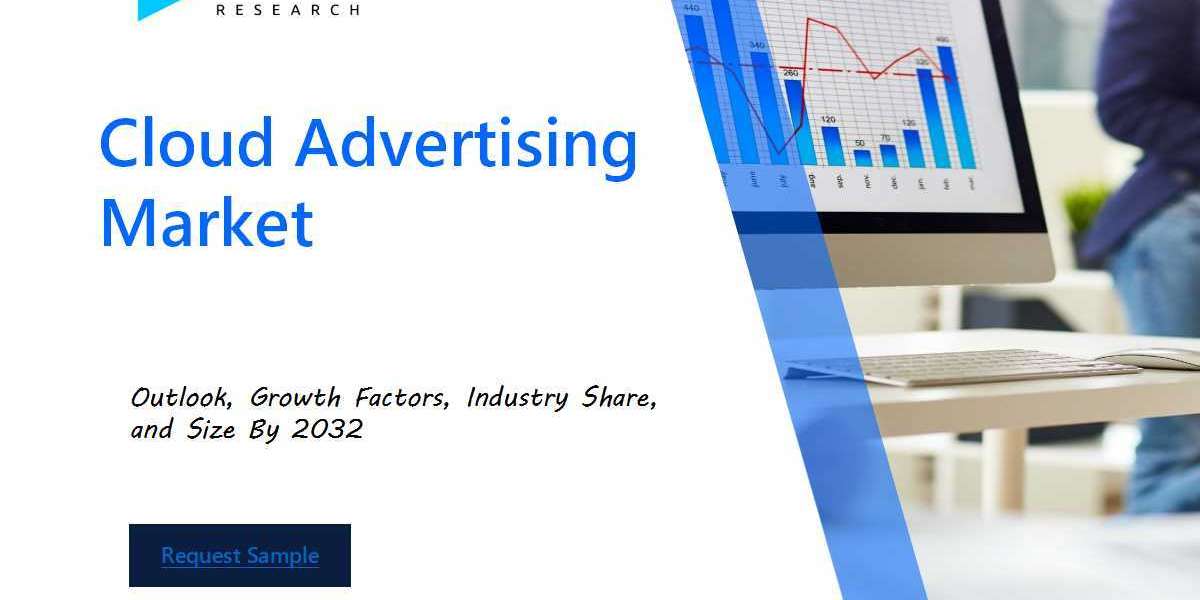In the AV industry, design precision is everything. Professionals rely heavily on CAD tools for accurate room layouts, system schematics, and installation drawings. But with growing project complexity, switching between multiple platforms for design, automation, and documentation can slow productivity and introduce errors. That is where XTEN-AV and its AI engine, XAVIA, come in to simplify and accelerate your workflow.
XAVIA is the intelligent automation layer within XTEN-AV that powers AV design, documentation, and proposals. While it is a complete platform on its own, many AV professionals also want to integrate their CAD or drawing software to maintain precision and meet client standards. Connecting XAVIA with CAD tools enables users to combine powerful AI-driven design automation with the technical accuracy of platforms like AutoCAD or Visio.
This blog will walk you through a step-by-step guide on how to connect XAVIA to your CAD or drawing software so you can streamline your AV design process and reduce manual work.
Why Connect XAVIA with CAD or Drawing Software
Before diving into the process, it is important to understand the benefits of this integration:
Maintain architectural accuracy with CAD
Use XAVIA to automate AV design logic
Generate AV-specific diagrams within your existing templates
Ensure consistency between technical drawings and system documentation
Save time by reusing floor plans while adding smart AV layers
This connection helps bridge traditional drafting practices with next-gen automation to supercharge AV project delivery.
Step 1: Set Up Your XTEN-AV Project
To begin, log into your XTEN-AV account and create a new project.
Go to the dashboard and click Create Project.
Enter basic details like project name, client name, and site address.
Choose the room types and define the number of spaces.
Once your project is created, you are ready to begin the integration process with your CAD tool.
Step 2: Upload Your Existing CAD Drawings
If you already have architectural or room layout drawings created in CAD tools such as AutoCAD or Visio, you can upload them into XTEN-AV.
Navigate to the Drawings or Layouts section of your XTEN-AV project.
Click Upload File and select your drawing file. Supported formats include DWG, DXF, PDF, or image-based floor plans.
Once uploaded, XTEN-AV allows you to annotate or scale the drawing based on known measurements.
This drawing acts as the foundation for your AV design within the platform.
Step 3: Launch XAVIA to Begin AV System Design
With your floor plan or CAD drawing in place, launch XAVIA to begin automated AV system design.
Click on Launch XAVIA from the project interface.
XAVIA will prompt you to define system requirements such as display type, audio coverage, camera locations, or control system preferences.
Based on this input, XAVIA intelligently selects compatible AV products and places them within your layout.
All component placements are based on best practices, signal flow logic, and product compatibility.
Step 4: Align AV Placement Over CAD Drawing
Once XAVIA has generated a system design, you can overlay devices onto your uploaded CAD drawing.
Open the Drawing Editor within XTEN-AV.
Drag and drop XAVIA-generated AV elements (such as speakers, cameras, displays) onto the CAD layout.
Snap devices to gridlines, walls, or furniture outlines to maintain architectural alignment.
Add connection paths or cable routes using drawing tools.
This step ensures your AV system is placed accurately within the space as defined in your original drawing.
Step 5: Export or Sync Design with External CAD Software
XTEN-AV gives you the option to export your final design to share or work further in external CAD platforms.
Go to Export Options within your project dashboard.
Choose the format you need—DWG, DXF, PDF, or CSV.
You can import these files into AutoCAD, Visio, or Revit for advanced detailing.
Alternatively, if your team uses third-party CAD software for installation documents or architectural coordination, they can use these exports to align AV layers with MEP or construction drawings.
Step 6: Auto-Generate Documentation from AV Design
With XAVIA, all AV design data is not just visual but also connected to your documentation workflow.
Click Generate Documentation after design approval.
XAVIA will auto-generate signal flow diagrams, rack layouts, cable schedules, and product lists.
All of this documentation is synced with the placement and specifications created on your CAD drawing.
This end-to-end automation removes the need for repeated data entry and speeds up project delivery.
Step 7: Review and Collaborate in Real Time
One of the biggest advantages of using XTEN-AV and XAVIA is cloud-based collaboration.
Invite team members such as system designers, project managers, or installers to the platform.
They can view the drawings, provide feedback, and make changes in real time.
Version control ensures everyone is working with the latest updates.
No more emailing CAD files back and forth or losing track of revisions.
Step 8: Final Export for Field and Client Use
After the design is finalized, you can export the entire project documentation, including CAD-integrated layouts, to share with field teams or clients.
Choose the Full Package Export option.
You will receive a bundled set of files including annotated drawings, BOMs, diagrams, and proposals.
This ensures your field teams have everything they need to install the system exactly as designed.
Conclusion: Better Designs, Less Effort
By connecting XAVIA to your CAD or drawing software, you bring the best of both worlds together—technical precision from CAD tools and intelligent AV design automation from XAVIA. This combination helps you:
Deliver accurate designs faster
Avoid duplication of effort
Improve team collaboration
Generate complete documentation from a single source
Whether you are designing a conference room, lecture hall, or a campus-wide AV rollout, this integrated workflow saves you time and delivers better results.
Start your XTEN-AV free trial today and experience how easy it is to connect XAVIA to your CAD workflow and streamline your AV projects.